Primary tabs
Renew Membership
Thank you for your support and membership with the Greater Philadelphia Cultural Alliance. As you may know, the Cultural Alliance works to increase awareness of and support for the cultural sector, and leverages that support to increase art and culture's role in the broader community and regional public policy.
The Cultural Alliance is committed to helping you thrive and grow. In addition to our role as an advocate for the cultural sector, we also offer our members an array of benefits designed to help you connect with peers, save money, increase revenues and increase your visibility.
RENEW YOUR MEMBERSHIP TODAY!
We want you to continue to benefit from our work together and the resources we offer to members. We ask all organizations who are able to pay the standard dues rate do so.
The online renewal form calculates membership dues based upon your total operating expenses and gives you the option to pay online with a credit card or print an invoice and send a check in the mail. We suggest that you have your most recent operating budget available to fill out the form as well as a current staff list to complete the renewal process. If you have any problems with the online form, please email Madeline Avarese at madelinea@philaculture.org.
- Log into your account using your email address and password.
If you don’t remember your password, click Request New Password and you will receive an email to reset your password – if you don’t receive an email, please call 215-399-3514 and we can reset your password. - Once logged in:
- Click Membership: Join/Renew on the left navigation list
- Click the Renew or Join button
- Update your budget within the “Organization Information” tab on the first page using only numbers without commas or dollar signs
- Confirm that your website is displaying accurately with the correct formatting
- Edit any other organizational information as needed
- Click the “Save” button at the bottom of the page
- Complete all pages in the checkout process
- Be sure to click "Submit Order" at the bottom of the last page
- To complete your membership renewal, be sure to update your Organizational Staff & Contact Roles.
UPDATE YOUR STAFF INFORMATION
Click the image above to view the tutorial on YouTube
To access/update your staff list, please follow the video tutorial above to guide you on adding new staff members, editing and assigning contact roles, associating yourself with an organization, and what each contact role entails.
Please note: only users who are assigned the Executive Officer or Member Representative codes have the ability to make updates. Please contact membership@philaculture.org for questions or assistance.
-----------------------------------------------------------------------------------------------------------------------------------------------------------------------